Hey everyone,
I've worked for a company with several environments - dual development environments, and dual production environments. We were using Java Tomcat up until I got in. Then I was requested to convert the environment to .Net. I found the solution online somewhere, but currently can't find it anymore. However, I did take snapshots of the steps I've taken to convert the Java environment to a .Net one.
1) Start of by locating the "Web.config" file in you your "Infoview" folder. Depending on your installation drive X, it should be here:
X:\BusObj\BusinessObjects Enterprise 11.5\Web Content\Enterprise115\InfoView\ .

*** IMPORTANT *** Do not forget to make a backup BEFORE you modify the "Web.config" file.
3) Replace "<xhtmlconformance mode="Legacy">" in the placeholder "<!--BOASPNET20REPLACE-->". Pretty easy, isn't it? It even says "...REPLACE".
4) Go to Central Configuration Manager (CCM) and check to make sure Central Management Server (CMS) has port 6400 selected.
5) Go to Internet Information Services (IIS); several ways to go.
6) Restart IIS
7) Stop all servers in CCM. Start CMS first and then the rest. At this point, you do not need to start the "Apache Tomcat" server. We also do not need "WinHTTP Web Proxy Auto-Discovery Service" - I don't have much details on this. We never needed it. Know any information about this service? Leave some feedback. If your environment(s) will never use Java, then then double click on the "Apace Tomcat" server and change the "Startup Type" to either "Disabled" or "Manual". This way, each time your server(s) restarts, this server won't automatically start up.


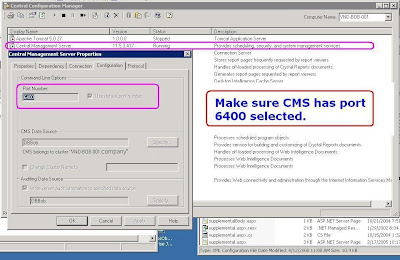




No comments:
Post a Comment